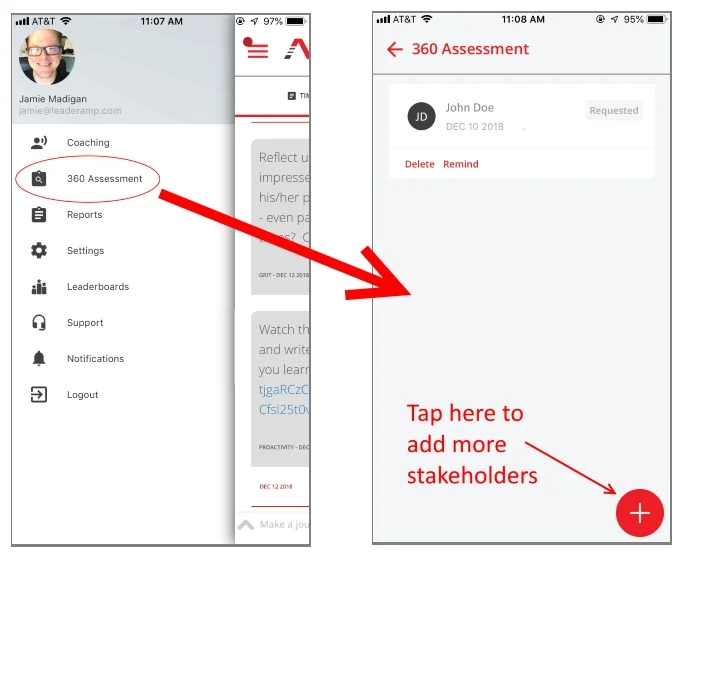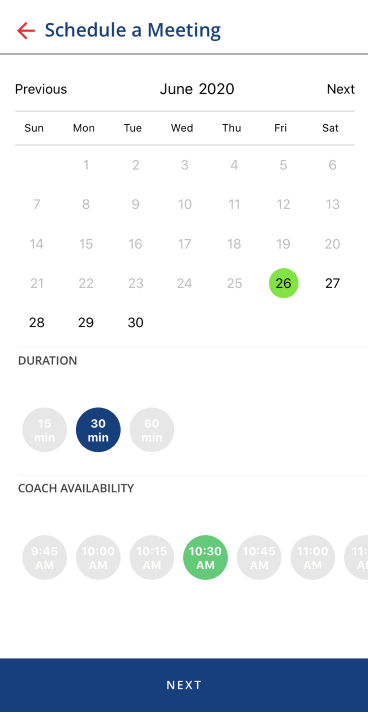Technical Support
Below are answers to common technical questions of the “How do I…” variety. If you have general questions about LeaderAmp and how things work, please see our Leader FAQ page.
Skip to…
Setup and Getting Started
What kind of mobile device do I need to use the LeaderAmp app?
Any Android device running 5.0 + Lollipop or above, or
Any iPhone 5s or newer running iOS 1.3 or above.
It is also important that you make sure that your mobile device is updated with the latest patches. Please work with your IT department if necessary.
How do I download and install the LeaderAmp app?
When you are added to the LeaderAmp system, you will receive an e-mail that has a 4-digit activation code and a link to download the LeaderAmp app from either the Google Play store (for android devices) or the Apple App store (for Apple devices). See the image to the right. Tap the appropriate download link and follow the store’s directions to install the app.
When you first launch the app you will need to create an account. Follow the on-screen directions and use the 4-digit activation code sent in the e-mail.
What if there is a software update to the LeaderAmp app?
The app will automatically update itself if your mobile device allows automatic updates. Otherwise, it will notify you that an update is available and that it needs to be applied.
Can I install the app on multiple devices?
Yes, you can install the app to multiple devices using the same download link and activation code you received in your initial Welcome to LeaderAmp e-mail.
If you don’t have the welcome e-mail, you can search for “LeaderAmp” on the Apple App Store (Apple IOS devices) or the Google Play Store (Android devices) to download and install the app. Then, on the Signup page, tap “Resend Activation Code” and provide the e-mail associated with your LeaderAmp account.
How do I retrieve or change my password?
From the Login screen in the LeaderAmp app, tap the “E-MAIL AND PASSWORD” button
On the next screen, tap the “Forgot Password?” link
Follow the directions to reset your password.
This will send you an e-mail with instructions on how to reset your password.
How do I change how often I get eCoaching suggestions and journaling prompts? How do I change on what days they occur?
Tap the menu icon (3 horizontal bars) in the upper left-hand corner of the LeaderAmp app
Tap “Settings.”
You can then edit the days and times that you receive eCoaching and journaling reminders on this screen
How do I upload a photo for my profile?
Tap the menu icon (3 horizontal bars) in the upper left-hand corner of the LeaderAmp app
Tap on the placeholder profile picture in the upper left-hand corner of the screen and use your device’s camera to take a picture.
Note that you will need to grant the LeaderAmp app permission to access your device’s camera to do this. The photo you use will be visible to your Coach as well.
Nominating Stakeholders and Getting 360 Reports
How do I nominate a stakeholder to complete a 360 assessment?
Tap the menu icon (3 horizontal bars) in the upper left-hand corner of the LeaderAmp app.
Tap “360 Assessment”
Tap the red “+” button in the lower right-hand corner
Tap either the “Add Another” or “Import Contacts” button at the bottom of the screen
If adding manually, fill in the stakeholder’s information (name, e-mail, relationship to you)
If importing contacts, tap the stakeholder from your contacts. This populates their name and e-mail, but you will still need to specify their relationship to you.
Once all the stakeholder’s information is populated, tap “Add”
This will add the person to a list. You will need to add more stakeholders until you have the minimum number required by your program.
When you are done adding stakeholders to the list, tap the checkmark in the upper right-hand of the screen.
On the next screen, you will see a draft of the e-mail that will be sent to the stakeholders. If you would like to edit the e-mail, just tap the message and edit.
When done with edits or you don’t want to make edits, tap the “Send Request” button at the bottom of the screen. (Note that you may have to dismiss the keyboard first to reveal the button if you made edits.)
An e-mail will be sent to the stakeholders, prompting them to complete the 360 assessment.
Can I customize the e-mail that goes out to stakeholders for the 360 assessments?
Yes. After submitting the stakeholder’s name, e-mail, and relationship to you, there will be a screen with the text of the e-mail to be sent. Simply tap that screen to edit the contents of the e-mail.
Can I go back later and nominate additional stakeholders for the 360 assessments?
Yes. Simply…
Tap the menu icon in the upper left corner of the app
Tap “360 Assessment” from the menu
Tap the red “+” in the lower right corner to add more stakeholders.
How can I tell which stakeholders have completed the 360 assessments?
Tap the menu icon in the upper left corner of the app
Tap “360 Assessment” from the menu
The screen will list stakeholders who have been nominated, along with the status of their request.
Once the minimum number of stakeholders have completed the assessment, you will receive a notification in the app letting you know that this process is complete and that the 360 report is available for viewing.
Using Assessment Results to Set Goals
How do I select what leadership skills I want to develop at the start of my coaching engagement?
First, the end of your self-assessment automatically takes you through the process of selecting a goal related to the dimensions measured by that assessment.
Second, if your organization is using the 360 assessments as part of your coaching engagement, you will have an opportunity to select another goal from a different set of dimensions after your stakeholders complete that assessment.
You will receive a notification and instructions when you are able to do this. But if you miss it or need to come back to it later, you can review your 360 report and choose a goal at any time. Follow these steps:
Tap the menu icon in the upper right hand corner of the LeaderAmp app screen
Select “360 Assessment”
Follow the on-screen instructions
How do I change which leadership skills I want to practice after I have started an engagement?
Once you select a goal based on an assessment, you are committed to practicing that leadership dimension and working towards that goal for the duration of your engagement. You cannot change mid-engagement.
The length of an engagement varies depending on what your organization and/or coach has set up, but they are typically 3 to 6 months to allow enough time for practice and develop.
How do I access my assessment reports?
You can access your assessment reports any time:
Tap the menu icon (3 horizontal bars) in the upper left-hand corner of the LeaderAmp app
Select “Reports” from the menu
Note that your 360 stakeholder report will only be available once enough stakeholders have completed their ratings.
How do I set new goals?
Once a reassessment is complete, you will have the opportunity to select the same leadership dimension and practice it more (and possibly at a higher level) or you can select a new dimension to practice. But note that this is only if your organization is electing to extend your coaching engagement. Otherwise, your coaching engagement ends.
Using the App for Mobile Coaching
Can I use the LeaderAmp app to schedule a meeting with my coach?
Yes! But first your coach must link his/her calendar accounts to their LeaderAmp account. If they haven't ask them to log in to their Coach Portal and click on "Schedule" to do so.
After that, you can easily find a time when you and your coach are both mutually available. Just tap "Schedule a Meeting" in their mobile app menu or "Schedule" in the Leader portal at leader.leaderamp.com. You will then have access to the scheduling tool.
The scheduling tool within the LeaderAmp mobile app
If your coach has specified a default meeting location (such as a Zoom or Google Hangouts URL, a phone number, or even a conference room) then this will be automatically included in the meeting request. Otherwise, you can suggest a location or URL yourself when you create the request.
How do I check to see where I stand on the leaderboards?
Tap the menu icon (3 horizontal bars) in the upper left-hand corner of the LeaderAmp app. Then tap “Leaderboards.”
How do I make a journal entry?
The default Timeline page in the LeaderAmp app lets you easily start entries. Just tap the “Make a journal entry…” field at the bottom of the screen.
Note that you can tap the ^ icon in this field at any time to expand or collapse the text entry field for easier use.
If your phone allows speech-to-text dictation you can use it to complete journal entries or chat messages. Many find this more convenient than typing.
When you’re done with your entry, just tap the send icon and you’re done. Thought of more to say? Simply start a new entry at any time.
How will I know if I’ve improved on the dimensions I’ve been practicing?
When the program is complete you will repeat assessments (both self and 360) on the dimensions you have been practicing. You will then receive a new report showing changes in your scores.